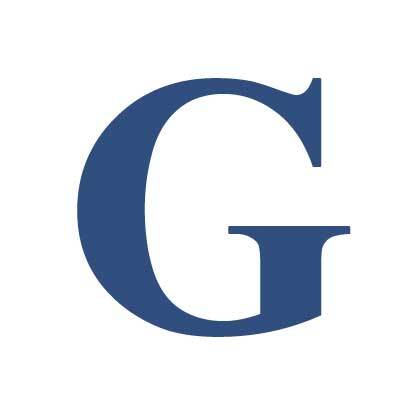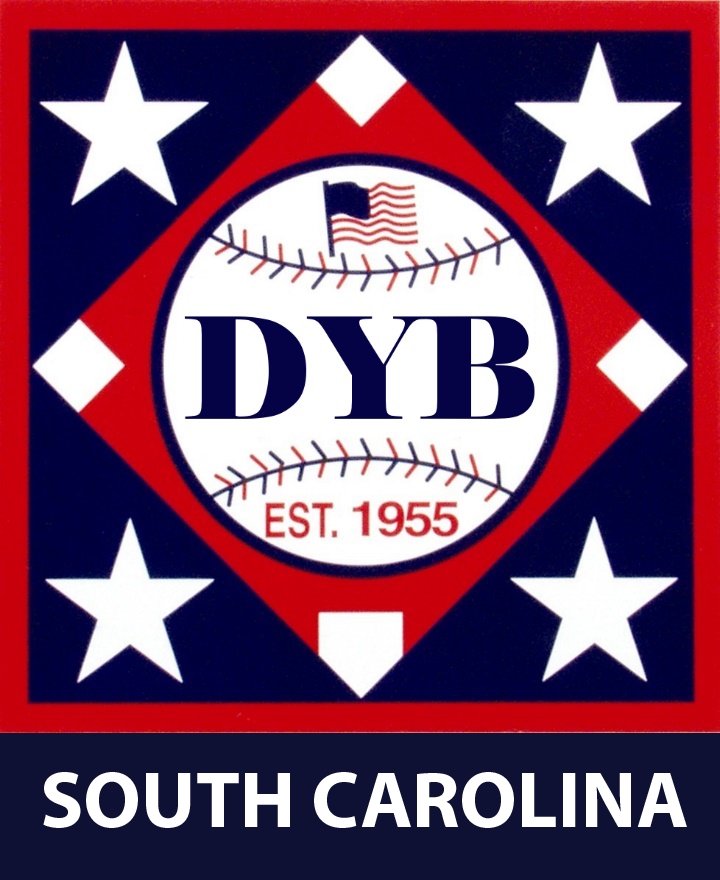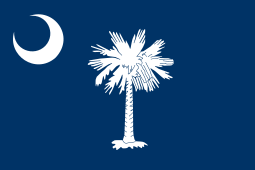NOTICE PLEASE READ: If you used TeamPass online player registration for your Spring 2024 season you do not need to submit your regular season team rosters. They are automatically associated with the National Database. You only need to identify All-Star rosters.
ALL LEAGUES MUST SUBMIT ALL-STAR ROSTERS. Instructions for creating and submitting All-Star rosters can be found by clicking here.
If you are a league that still needs to submit your regular season rosters to DYB National, please continue reading the instructions below.
INTRODUCTION- For leagues that do not use TeamPass online player Registration
This guide is for leagues that franchise 12U,10U, 8U and 6U regular season teams for DYB leagues who do not use TeamPass online registration software to create, submit and print regular season rosters. Regular Season rosters for leagues who do not register players online are created by downloading an Excel spreadsheet template inserting in the template all players and coaches for all teams in each league.
Put all teams in one spreadsheet. Do not make a separate spreadsheet for each team. Do not leave blank rows between teams on spreadsheet. Once the spreadsheet is complete, select all rows and columns to copy and paste in the league’s roster upload page and click submit. All regular season coaches and players must be submitted on the league’s rosters to be eligible for tournament play. Tournament Rosters will be created from the league’s regular season team rosters of coaches and players only!
If you need assistance, please email support@teampass.com or dyb@dybusa.org.
There is no tournament roster upload for tournament affidavits. Instructions for creating tournament rosters from your regular season database of players, coaches and managers will be available on or before May 15.
PRE-ROSTER CREATION CHECKLIST
Before creating your rosters on the excel spreadsheet template, please review this Pre-Roster Creation Checklist. This will assist in eliminating errors during your creation process.
1. When you franchise teams online, please allow a few minutes for the transaction to clear and data to sync with the DYB Roster Manager.
2. Ensure you have franchised enough teams in each age division with DYB.
· If you are attempting to create more teams per age division than franchised, you will be unable to submit your rosters.
STEP 1: LOGIN
Each Dixie Youth Baseball franchise has their own portal for submitting team rosters.
1. Click on the Submit League Rosters link on the DYB website.
2. Click on the League Roster Admin link and enter your league’s Franchise Number and Zip Code.
3. Click Search.
4. The league’s Roster Upload screen will appear with your league’s name, address, phone number and email.
If your league is not appearing in the League Login Tool, please contact DYB at dyb@dybusa.org or 903-927-2255 to resolve any issues.
![]()
STEP 2: VERIFY TEAM PURCHASES
If you are attempting to create more teams per division than franchised, you will be unable to submit your rosters.
To verify team purchases:
1. Click on the Submit League Rosters link on the DYB website.
2. Click on Review Franchise Form.
3. Compare the teams purchased on your Franchise Form to the number of teams you are planning to submit in each subdivision.
If you need to purchase additional teams, please contact DYB directly to add more teams. (903-927-2255)
STEP 3: CREATE YOUR ROSTER SPREADSHEET
When creating your team rosters you must input all team rosters into the Excel spreadsheet template.
Download a blank Excel DYB Roster Template
1. Click here to download the excel DYB Roster Template.
2. Save the file with an easily identifiable name and location on your computer.
3. Input your roster data, Do NOT delete the header row or any columns. All columns must be present in order to be accepted by the roster system. List all players, managers and coaches beginning on row 2, using the formatting guidelines provided.
· NOTE: All columns must be completed for players. Exception: Players DO NOT have to have emails or phone #'s-Optional. Players Middle Names are no longer required but their first and last name must be the same as shown on player's birth certificate,
4. Important! All columns must be completed for managers and coaches except their birthdates. All Managers and coaches must have unique (different) emails and phone #'s or he/she will not add to roster.
5. Once the data for all teams, managers, coaches and players is complete, Save your file.
· NOTE: Ensure the file type is an excel spreadsheet).
STEP 4: Submit your DYB Roster Template
Once the spreadsheet is complete, select all rows and columns to copy and paste in the league’s roster upload page and click submit.
To submit rosters from your Excel spreadsheet:
1. Use your franchise number and zip code to login to your Roster Upload page.
2. Select all rows and columns on the excel spreadsheet DYB Roster Template
3. Copy and paste in the Roster Upload box.
4. Click Submit.
5. Your regular season rosters have now been created.
![]()
VIEW/PRINT/EDIT ROSTERS
You can edit your roster as necessary to correct birthdates, names, add players or coaches but you cannot add players after May 31, 2024.